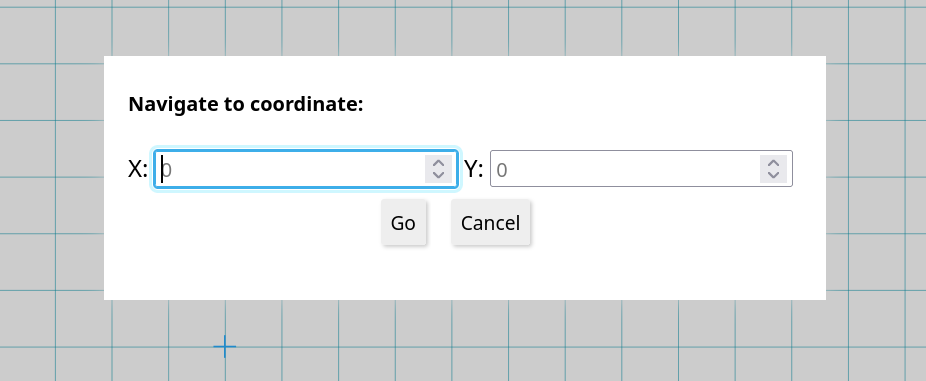Announcing two major updates to Virtual Graph Paper:
- A desktop app, available for Windows, macOS and Linux
- VGP+ plans for commercial and power users
Before we look at these new announcements, I'd like to discuss something that isn't news:
Virtual Graph Paper was designed and built to be a free web service, available and accessible to a wide audience.
That isn't changing – there will always be a free version of Virtual Graph Paper, and for many users that might be sufficient.
With time however, users have expressed interest in features and use-cases that go above and beyond what is feasible within the context of a free app. To make these possible and to keep development sustainable in the future, I’m proposing two new paid options for those who would like to get more out of Virtual Graph Paper:
1. Desktop app
The desktop version offers the same VGP experience, but packaged as a downloadable app. The are several reasons to prefer the desktop app:
- It works offline
- It also supports online sketches
- You can save your work in VGZ files, wherever you like
- You can keep using an older version of the app, if you prefer that
- Doesn’t even require an account
Moreover, in the future the desktop app might receive new features that will be hard to support in the browser.
2. VGP+
VGP+ is the name of the new paid subscription plan that comes in two flavors: Home and Commercial.
These plans provide additional storage space, and are intended for users that make heavy use of online sketches or require better support and backups. With VGP+ you can continue using Virtual Graph Paper as you always have, and your financial support will help cover maintenance and development costs.
And on top of that, VGP+ grants you access to the desktop app as well!
For more information, pricing and purchase links click here, or head over to your account settings.
These developments have been months in the making. I’m happy to share them with you and hope you will find them appealing.
As always, feel free to reach out with questions, feedback and suggestions.